
INTEGRAL CORPORATION OUTLOOK 2007 EMAIL SETUP
These are directions on how to setup Outlook 2007 for Integral's Icmailbox.com mail server. Other versions of Outlook will have a similar setup.
If this is an existing Outlook 2007 Setup, Click on Tools, Account Settings, New.
Otherwise, just run Outlook 2007 for the first time, and it will ask you for the configuration information

Select the "Manually configure server settings or additional server types" option and click next.
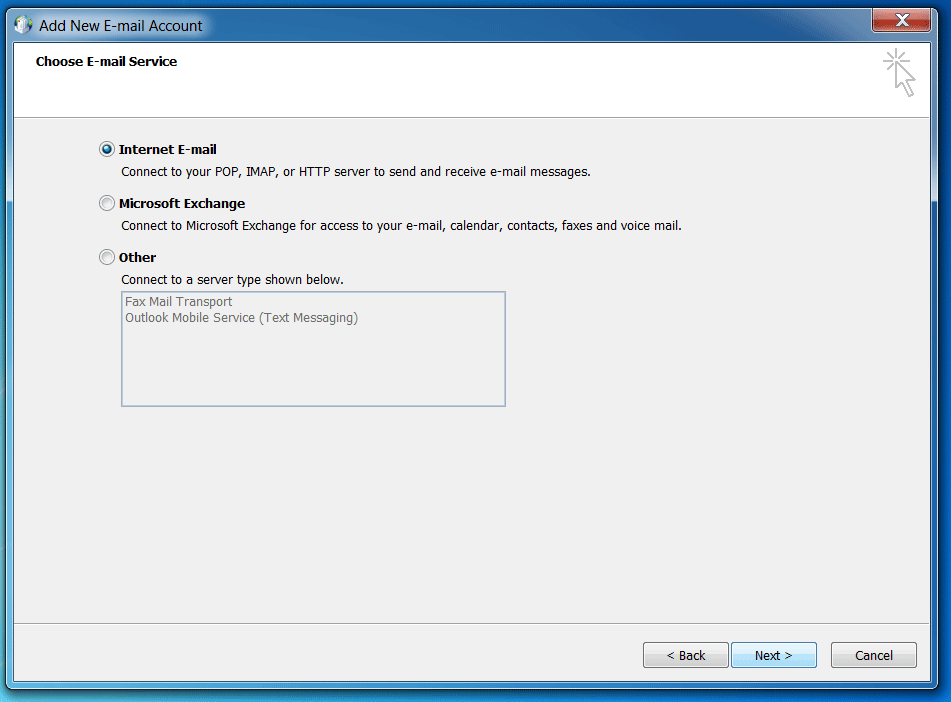
Select Internet Email and click Next
Enter your name, email address, and password. Please note that you MUST use your full email address in the user name section as below.

Click the More Settings Button

Select Outgoing server, and check the box "My outgoing server (SMTP) requires authentication". As an anti-spam defense, your username and password must be transmitted to the mail server every time you send email.
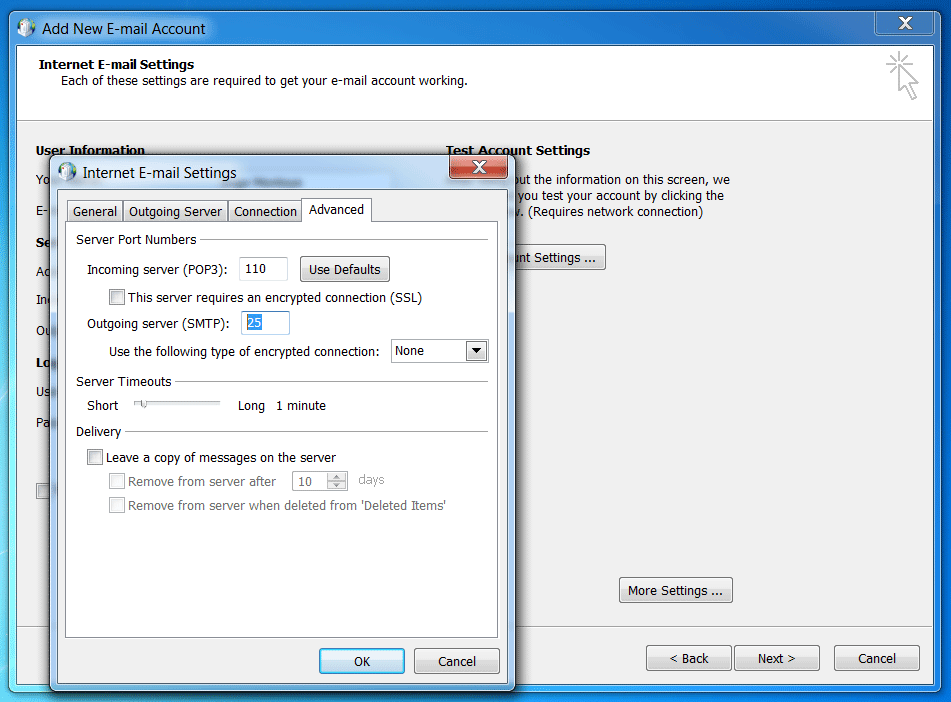
Show above, under Advanced Settings, you will see the default port for outgoing email is set to 25. This is fine for most seups. However, if you have AT&T DSL there will be some different settings for your outbound email, because AT&T BLOCKS OTHER MAIL SERVERS. You have to do one of two things.
a) Go into More Settings and change your SMTP mail port from 25 to 587
b) Or you can use their mail servers. Change the outgoing mail server above from icmailbox.com to: smtp.att.yahoo.com. However, all email will pass to ATT's mail servers first, and have to go through our spam filtering if you email other users in your email domain, this may mean that sometimes your emails to people in your same company may get blocked by the spam filter from time to time.
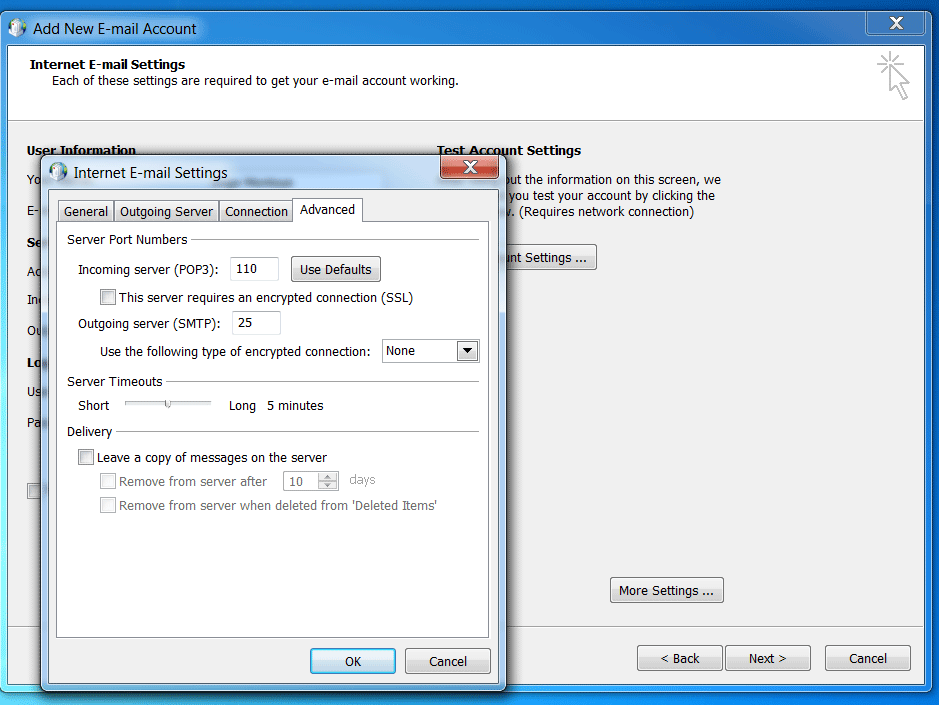
Finally, many emails are getting larger and larger. The default amount of time that Outlook waits when receiving emails is 1 minute. If the email takes longer than that to download, it assumes something is wrong and it tries to download the email again. This can result in never being able to get all of your email as it is endlessly retrying to download the big message. To help fix this, Change your Server Timeout time from 1 minute to at least 5 minutes, as above.
That's it! You are all set with your new Integral Corporation email.